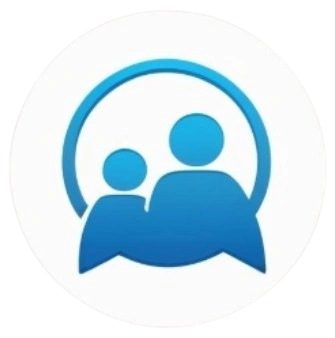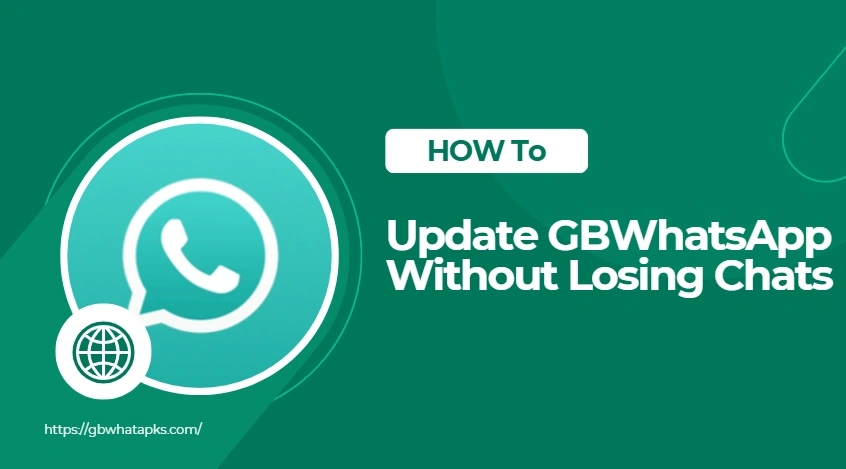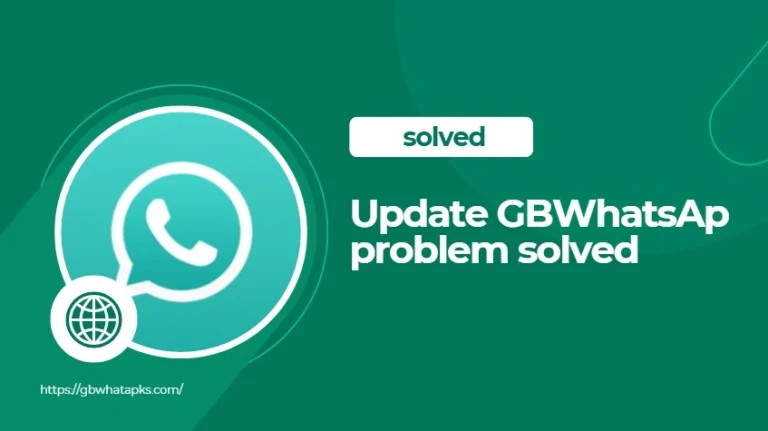How to Update GBWhatsApp Without Losing Chats
Updating GBWhatsApp is important to ensure you get the latest features, performance enhancements, and stronger anti-ban protections. But many users hesitate to update because they’re afraid of losing their chat history. This guide explains how to update GBWhatsApp without losing any chats — safely and easily.
Why Updating GBWhatsApp Matters
GBWhatsApp is a modified version of the original WhatsApp that doesn’t support auto-updates via Google Play Store. This means you need to manually update it to enjoy the latest version.
Updating ensures:
- You receive new features (like new themes, privacy tools, etc.)
- Bug fixes and app stability improvements
- Enhanced anti-ban security
- Better media support (more file types, sizes)
However, if the update is done incorrectly, it can wipe out your chats. So let’s do it the right way.
Step 1: Backup Your Chats
Before you update GBWhatsApp, you should back up your chat history. Unlike the official WhatsApp, GBWhatsApp does not support Google Drive backups, so you’ll need to do a local backup.
To backup your chats:
- Open GBWhatsApp
- Tap the three-dot menu (top right) > GB Settings
- Go to Chats > Backup
- Tap Backup Chats
This will create a local backup file stored on your device, usually in the /GBWhatsApp/Databases/ folder.
Step 2: Download the Latest GBWhatsApp APK
GBWhatsApp must be updated manually by downloading the latest APK file.
- Visit a trusted source like gbwhatapks.com
- Go to the Download section
- Download the latest version of GBWhatsApp (e.g., v18.50)
⚠️ Be cautious and avoid downloading from suspicious or ad-heavy websites — some may bundle malware.
Step 3: Install Without Uninstalling
One of the most common mistakes users make is uninstalling the old version before installing the new one. Don’t do that.
To install correctly:
- Locate the APK file you just downloaded
- Tap it to begin installation
- If prompted, enable “Install from Unknown Sources”
- Install it over your current version (your chats will not be erased)
Step 4: Verify the Update
Once installed, open the app and make sure everything works properly.
You can confirm the version by going to:
Menu > GB Settings > About
Your chats and media should remain intact, and you should now be using the latest GBWhatsApp version.
Optional: Restore Chats (If Needed)
If you accidentally removed the app and reinstalled it:
- Open GBWhatsApp
- It will detect the local backup automatically
- Tap “Restore” when prompted
This will bring back your chats, assuming you completed Step 1 earlier.
❓ Common Questions
Q: Can I update from any older version?
A: Yes, just make sure you install over the existing version — not a clean uninstall.
Q: Will my settings and media be saved?
A: Yes. As long as you don’t uninstall the app, your data remains untouched.
Q: Do I need to update GBWhatsApp often?
A: It’s recommended to check for new versions every 1–2 months.
Final Thoughts
Updating GBWhatsApp isn’t hard — but doing it the right way ensures you keep your chats safe while enjoying the latest features. Always back up your chats, download from reliable sources, and never uninstall before updating.