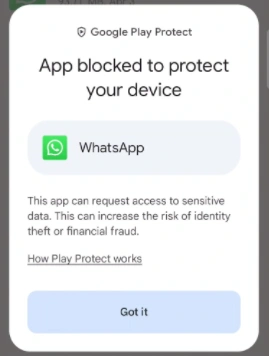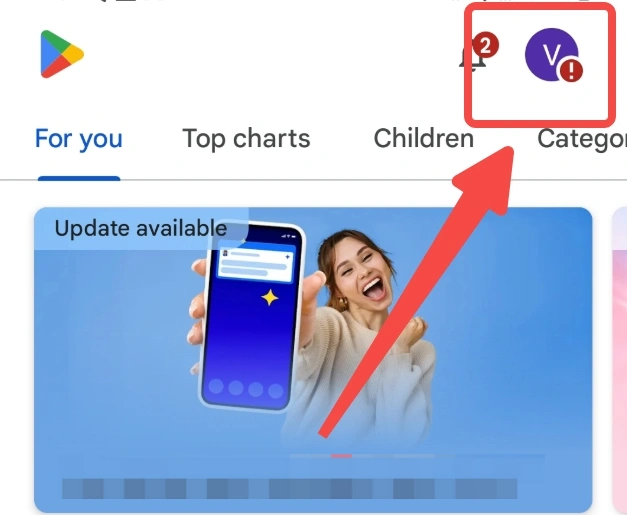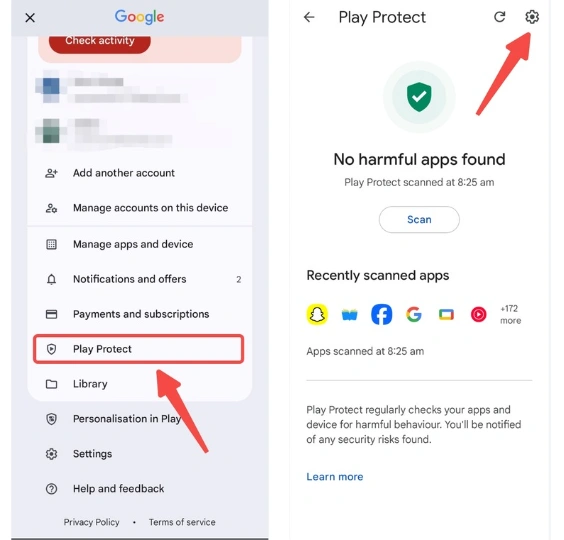Solved: How to Turn off Google Play Protect
Recently, Google Play has started strictly blocking the installation of third-party apps. However, some users may not receive this warning if Google Play Protect is not enabled on their device. That's why some people see the "Google Play Protect" alert, while others don't.
If you see a message like the one below, keep reading. If not, enjoy all the extra features of GBWhatsApp!
How to Turn Off Google Play Protect (with Screenshots)
Follow these simple steps to disable Google Play Protect and install GB WhatsApp APK without block:
- Step 1: Open the Google Play Store app
- Step 2: Tap your profile icon in the top-right corner
- Step 3: Go to Play Protect > Settings
- Step 4: Turn off "Scan apps with Play Protect" and "Improve harmful app detection". Then confirm it.
Once installation is complete, you can turn Play Protect back on for continued device security.
Why Google Play Blocks GB WhatsApp?
Google Play has a built-in app scanning system called Google Play Protect. It scans APK files for viruses, harmful behavior, and privacy risks to protect Android users' data and devices. Because GB WhatsApp is a third-party app and not available on the Play Store, Play Protect may block it during installation.
If Play Protect is enabled, you may see a warning message like the screenshot below during the installation of GBWhatsApp. To continue, you'll need to temporarily disable Google Play Protect.
Is It Safe to Turn Off Google Play Protect for GB WhatsApp?
Yes, it's safe if you're downloading GB WhatsApp from a trusted source. Even the
official WhatsApp APK from its website can be blocked by Google Play Protect. This is
just a standard security policy against all apps not listed on Google Play.
You can re-enable Play Protect right after installing GB WhatsApp to keep your device protected.