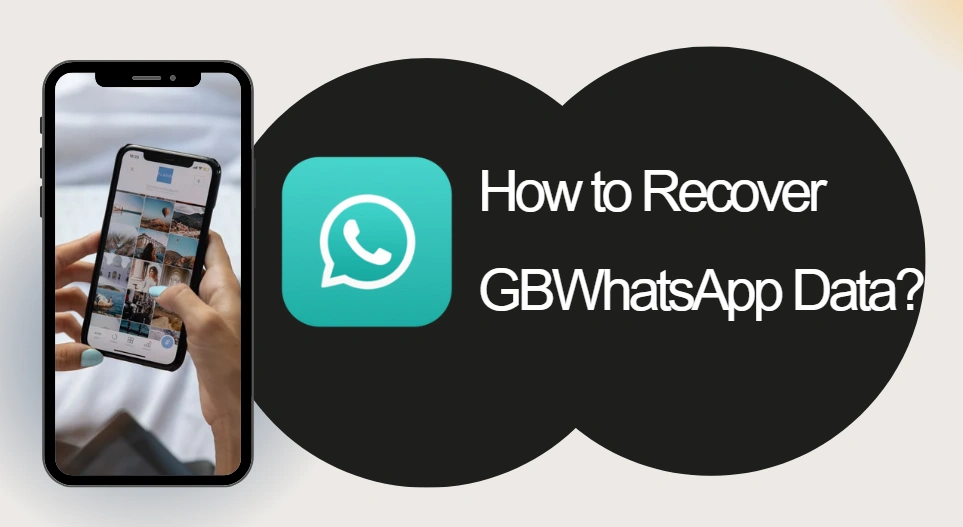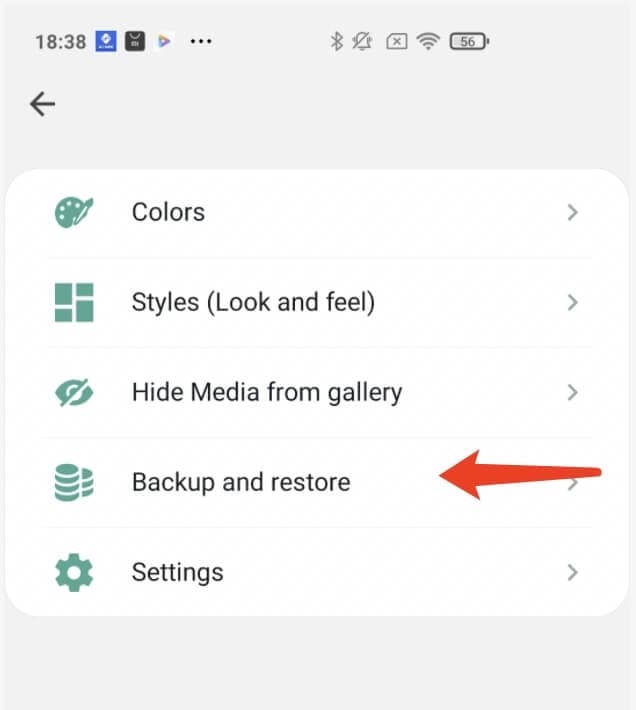How to Recover GB WhatsApp Data?
Many users prefer GB WhatsApp over the official app, primarily because of its enhanced features, especially for handling work-related or business conversations. This often means that the data stored on GB WhatsApp is more valuable and irreplaceable.
If you happen to accidentally delete or lose any data, there's no need to panic. There are several ways to recover lost GB WhatsApp data, and this guide will walk you through the most effective recovery methods.
Recovering Deleted Messages in GB WhatsApp
Whether you've lost messages due to an accidental deletion or technical issue, there are steps you can follow to restore them. The process may vary depending on whether you have a backup of your data.
Method 1: For Users with a Backup
If you've previously backed up your GB WhatsApp chats, restoring them is quite simple. Here's how:
1. Ensure you have a backup of your chats (preferably stored on Google Drive).
2. Download the backup folder from your Google Drive to your Android phone.
3. Long-press the downloaded folder and choose the Copy option.
4. Paste the copied folder into your phone's root directory or a local folder.
5. Open the GB WhatsApp app and verify your phone number.
6. Once you verify, a Backup Available prompt will appear. Select Restore.
Your chats should be restored, and you can resume your conversations seamlessly.
Method 2: For Users without a Backup
If you haven't backed up your data, recovery becomes a bit more challenging. In such cases, you will need to rely on third-party recovery tools to retrieve your lost messages. A quick search on Google will provide you with various options for tools specifically designed to recover WhatsApp data.
Locating GB WhatsApp Backup Files
In case you're unsure where your GB WhatsApp backups are stored, you can locate them by following these steps:
1. Navigate to your device's Storage.
2. Look for the folder named GB WhatsApp and tap on it.
3. Open the Database folder within GB WhatsApp.
4. Here, you'll find a list of backup files. Select the most recent one.
5. Rename the backup file and copy it.
6. Paste the backup into the standard WhatsApp Database folder.
Backing Up GB WhatsApp to Google Drive
To prevent future data loss, it's important to regularly back up your GB WhatsApp chats. Follow these steps to back up your data to Google Drive:
1. Open GB WhatsApp on your phone.
2. Tap the Menu (three dots) and go to Settings.
3. Navigate to Chats > Chat Backup.
4. Select the option to Back up to Google Drive and choose the Google account you want to use for the backup.
This ensures your chats are safely stored in the cloud and can be easily restored in case of data loss.
Recovering Hidden Chats in GB WhatsApp
GB WhatsApp offers the ability to hide chats for privacy purposes, but what if you want to unhide or recover those hidden conversations? The process is simple:
1. Open GB WhatsApp.
2. Long-press the contact whose hidden chat you want to recover.
3. Tap the three dots in the top-right corner.
4. From the drop-down menu, choose Unhide Chat.
Following these steps will make the hidden chats visible again, allowing you to access them whenever you need.
GB WhatsApp Download and GB Whatsapp Update
Click on the following button to download the GB WhatsApp