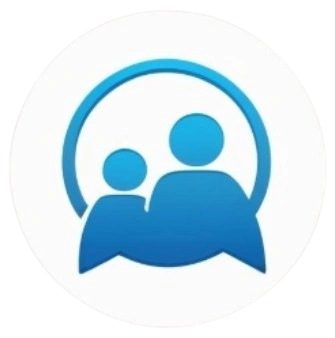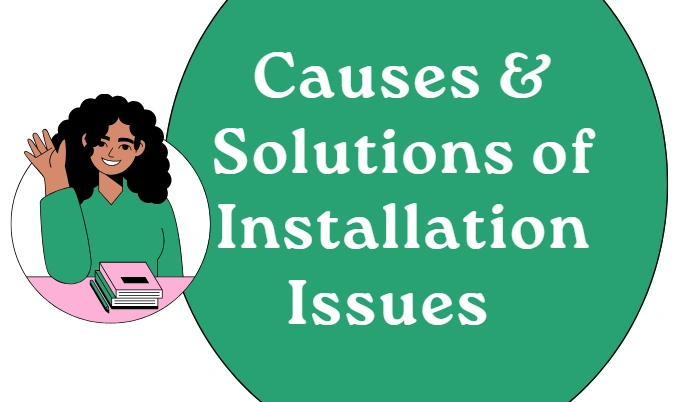GBWhatsApp Not Working? Common Issues & How to Fix Them
GBWhatsAppinstallation issues are often caused by factors like corrupted APK files, insufficient storage, and the need to enable “Unknown Sources” for app installs outside Google Play. Other common causes include outdated Android versions and problems with the Google Play Store. It can be annoying when you cannot install gbwhatsapp on your Phone. If you are facing the same issue, then don’t worry because below we have mentioned the top fixes to solve it.
Corrupted or Incomplete APK Files:
GBWhatsApp is not available on the Google Play Store
So users need to download it from trusted third-party websites.
Corrupted or incomplete APK files can cause installation errors.
Make sure to download the APK from a trusted source and verify that the download is complete.
Device Compatibility and Storage:
GBWhatsApp may not work on older Android versions or unsupported device models.
Before installing gb whatsapp, make sure your device meets the app’s system requirements, including the correct operating system version and hardware specifications.
Insufficient storage space on the device can also prevent installation.
To fix this issue, try deleting unnecessary apps to free up space on your device. Once you’ve cleared enough space, follow these steps to check available storage:
- Open the Settings app.
- Scroll down and tap on Device Maintenance.
- Select Storage.
- You’ll now see how much storage is available on your Android device.
Enabling “Unknown Sources”:
GBWhatsApp from third-party sources
So users need to enable the “Install from Unknown Sources” option in their device settings.
This setting enables the installation of APK files from sources outside the Play Store.
Play Store Issues:
Outdated or corrupted Google Play Store data can cause installation issues.
Keep your device updated with the latest releases to fix vulnerabilities and protect against new threats. And clear the cache and data of the Google Play Store, following these steps:
- Open the Settings app on your Android phone or tablet.
- Tap Apps & notifications and then See all apps.
- Scroll down and select Google Play Store.
- Tap Storage, then Clear Cache.
- Tap Clear Data.
- Reopen the Play Store and try your download again.
Android System Updates:
Outdated Android versions can sometimes cause compatibility issues with apps.
Ensure the device has the latest system updates by following these steps:
- Open your device’s Settings app.
- Tap System > Software update. You’ll find your update status.
- Follow the on-screen instructions.
Tip: If you have a Pixel device, it may say “Software updates” or “System update.”
Google Account Issues:
Google account issues on your device can sometimes block app installations.
Removing and re-adding the Google account can be a troubleshooting step.
Removing the Google Account:
- Open the Settings app on your device.
- TapPasswords & accounts(or Accounts, Users & accounts, depending on your device).
- Select the Google account you want to remove.
- Tap Remove account.
Confirm by tapping Remove account again. You may be asked to enter your PIN, pattern, or password.
Re-adding the Google Account:
Go to your device’s Settings app.
- Tap Passwords & accounts (or similar).
- Tap Add account, then choose Google.
- Follow the on-screen instructions to sign in with your email, password, and complete two-factor authentication if required.
Conclusion
All in all, If gb whatsapp isn’t working, common issues include outdated software, corrupted APK files, or Google account problems. By clearing cache, updating your device, and ensuring proper settings, you can easily resolve most issues. Always download from trusted sources and check your device’s compatibility for smooth performance.