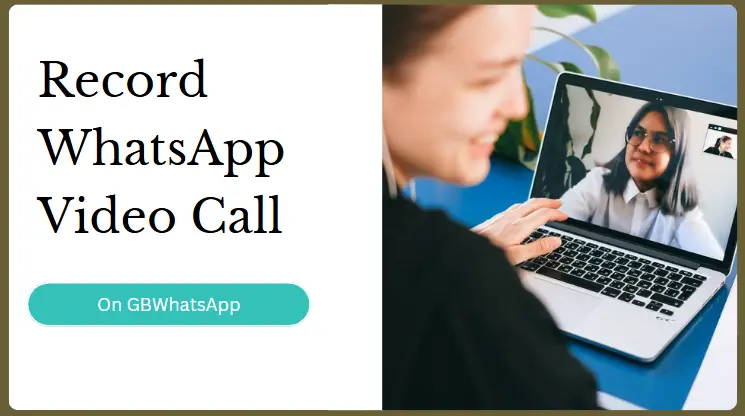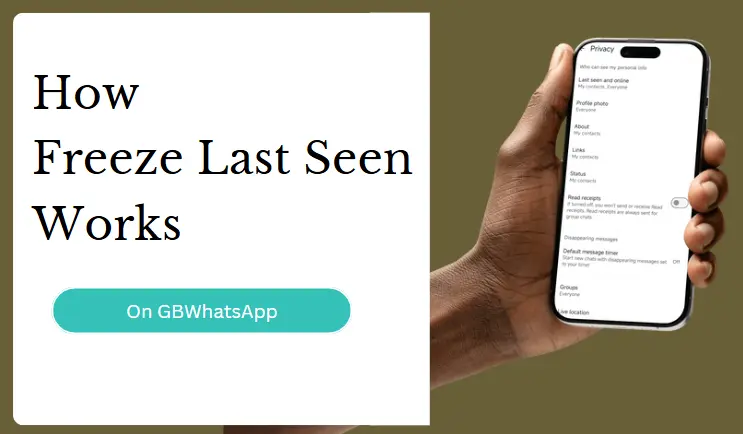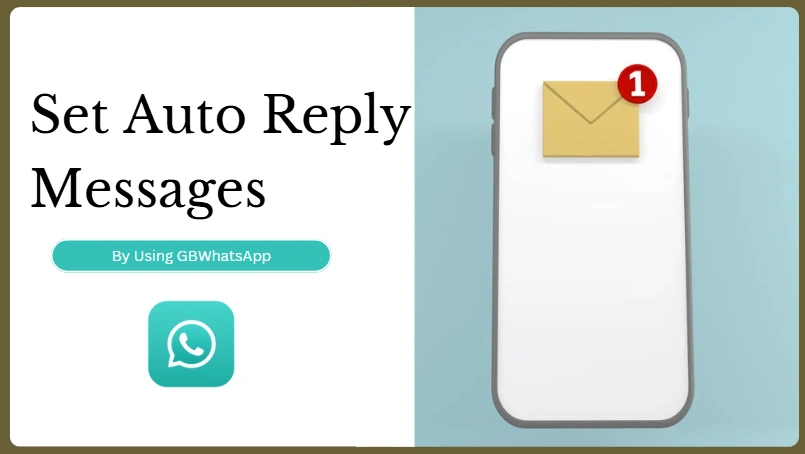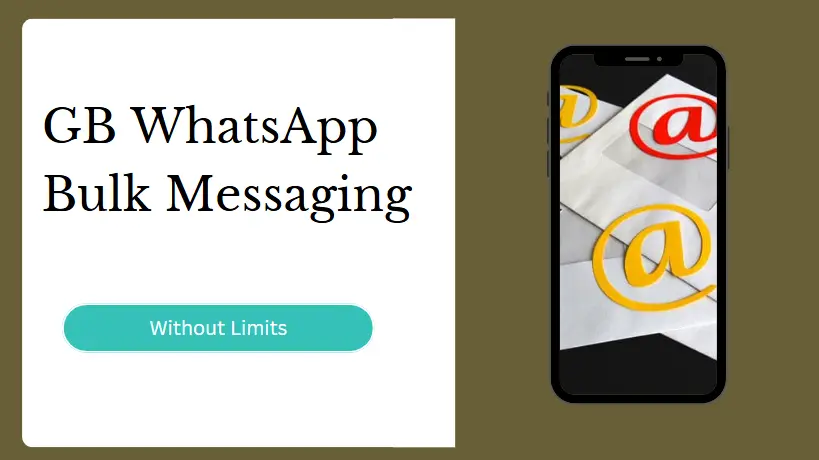How to Record WhatsApp Video Call on GBWhatsApp For Android
Compared to some official video calling platforms, WhatsApp video calls also offer a
reliable and
accessible way to stay connected with family, friends, and coworkers. However, many users still wonder
how to record WhatsApp video calls with audio—especially when using modded versions
like GBWhatsApp.
Although GBWhatsApp, like the official app, doesn't come with a built-in recording feature, you can
easily capture your video calls by some trusted third-party screen recorder.
What Is GBWhatsApp and Why Use It?
GBWhatsApp is a modified version app developed by some teams based on WhatsApp. It
connects to the same
network and supports communication with official WhatsApp users—but with a wide range of premium
features that the standard version lacks.
Here's the advantages of using GBWhatsApp:
- Privacy Enhancements: Hide your online status, last seen, blue ticks, and typing indicator.
- Chat Lock: Secure specific conversations with a fingerprint, PIN, or pattern lock.
- Anti-Revoke Messages: Read messages and view statuses even after they’ve been deleted by the sender.
- Themes and Customization: Change the look of your chat screen , fonts, icons, and even launchers.
- File Sharing Boost: Send large video files (up to 700MB), and share high-quality images without compression.
- Dual Accounts: Use two WhatsApp accounts on the same phone with different numbers.
- Status Downloader: Download anyone’s status directly with a single tap.
If you’re someone who needs more control, privacy, and visual personalization, GBWhatsApp is an
ideal choice.
Also Read: GB WhatsApp|Is
GB WhatsApp Safe?
Can GBWhatsApp Record Video Calls?
Unfortunately, GBWhatsApp does not have a built-in video call recording feature, just
like the official
WhatsApp. This limitation exists due to legal and privacy concerns, as recording someone without their
knowledge may violate laws in many countries.
However, the good news is that Android users can still record GBWhatsApp video calls using trusted
third-party screen recorder apps.
How to Record GBWhatsApp Video Call on Android
Follow these simple steps to record your GBWhatsApp video calls using a screen recorder:
- Install a Screen Recorder: Use your phone’s built-in option or download and install AZ Screen Recorder or XRecorder.
- Enable Permissions: Allow the app to record video and audio. Grant overlay permission for easier control.
- Open the Screen Recorder: Launch the app and prepare it before making the call.
- Start Recording: Tap the record button and then make or answer the video call on GBWhatsApp.
- Stop and Save: End the recording after the call and save the file to your device’s gallery.
- Review or Share: Open the recording to review, trim, or share it as needed.
Is It Legal to Record a Video Call?
Before you hit the record button, keep this in mind: Recording a video call without consent can be illegal in many regions. To avoid legal issues or broken trust, always inform the other party and get their permission before recording any call.
Use GBWhatsApp + Screen Recorder for Full Control
While GBWhatsApp doesn’t come with native call recording, it still gives you much more freedom, privacy,
and control than the official WhatsApp. With the help of a reliable screen recording app, you can
effortlessly record important GBWhatsApp video calls on Android.
If you're not already using GBWhatsApp, now’s a great time to try it. Download GB WhatsApp latest
version today and unlock a whole new level of messaging features—from advanced privacy tools to powerful
media sharing options.