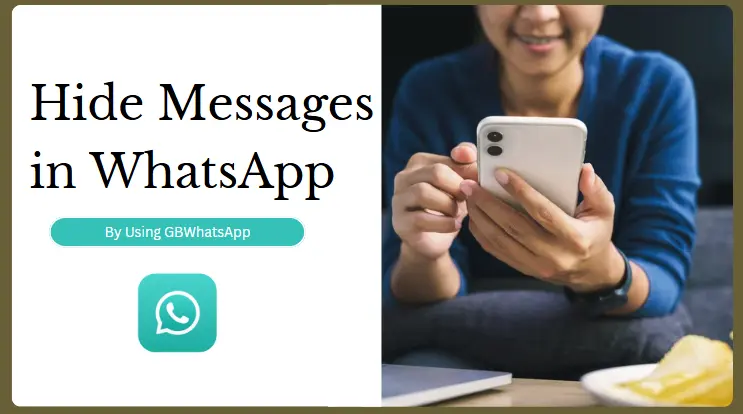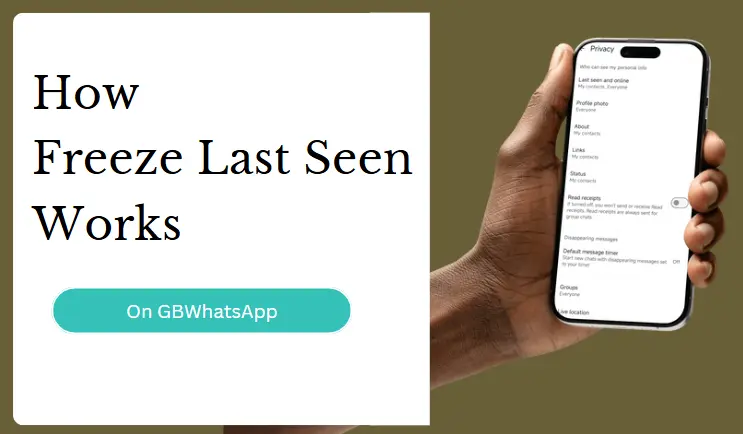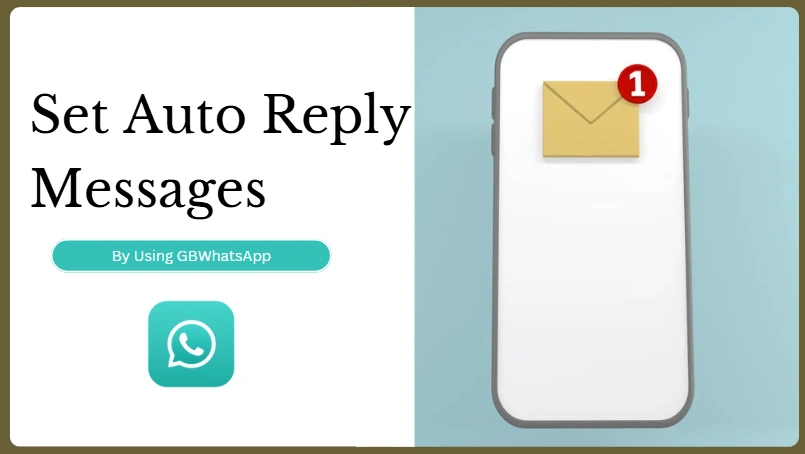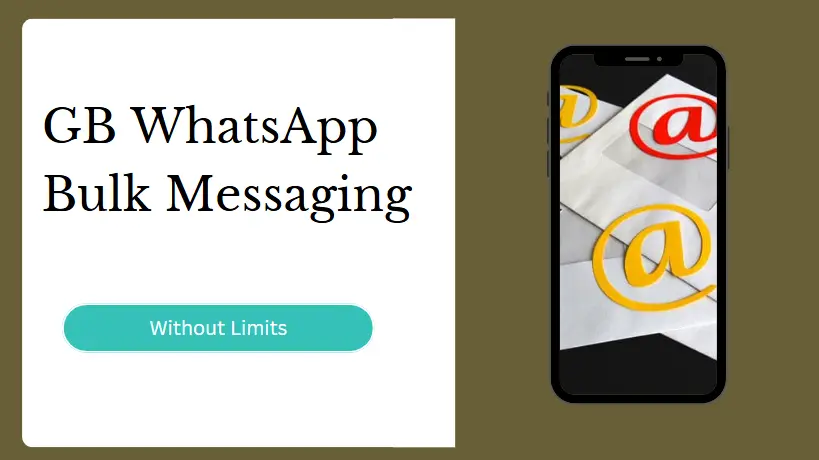How to Hide Messages in WhatsApp: Lock, Hide Notifications, and More
In today’s world, privacy is more important than ever. Many WhatsApp users want to know: how can
I hide
chats or messages so that others cannot easily see them — even if they access my phone? If
you’re
wondering about hiding messages without just archiving them or hiding content from
notifications, this
guide will explain everything clearly.
Most importantly, WhatsApp now offers an official Chat Lock feature
that allows you to lock and hide
chats with a fingerprint or Face ID — without needing to archive them. If you want deeper
privacy, this
is the feature you must know about.
Let’s walk through all the ways you can hide your WhatsApp chats and messages securely.
Hide Chats in WhatsApp With "Chat Lock" Feature
WhatsApp’s Chat Lock feature (introduced in 2024 updates) is the most powerful way to hide a chat without archiving it. This method protects chats behind a fingerprint, face ID, or phone password.
How to lock a chat on WhatsApp:
- Open WhatsApp and go to the chat you want to hide.
- Tap the contact’s name at the top to open Chat Info.
- Scroll down and tap Chat Lock.
- Turn on Lock this Chat with Fingerprint (or Face ID).
Once enabled:
- The chat disappears from your regular chat list.
- You will find it inside a Locked Chats folder that only appears after you scan your fingerprint or verify yourself.
Even if someone opens your WhatsApp, they cannot view your locked chats without your authentication.
Notifications for locked chats can also hide message content, showing only “New Message” without sender
details if you want.
This is the safest way to hide sensitive conversations without using Archive.
Hide WhatsApp Message Content in Notifications Bar
Another privacy concern is that even if your phone is locked, WhatsApp notifications might display
message content on the lock screen.
You can fix this by hiding sensitive content in notifications.
How to hide WhatsApp message previews:
- Go to your phone's Settings > Notifications.
- Find and select WhatsApp.
- Turn off Show Previews or choose Hide Sensitive Content (depending on your device).
- Go to Settings > Notifications.
- Adjust your "Message Notifications" and "Group Notifications" settings to disable previews.
This is especially useful when you're concerned about others seeing message content on your lock screen.
Hide Chats by Archiving (Basic Method)
If you just want a simple way to remove a chat from your main list, you can archive the chat.
How to archive a chat:
- Long-press on the chat.
- Tap the Archive icon (box with downward arrow).
- The chat moves to a separate "Archived" section.
However, archiving is not the most secure method, because anyone can still open your "Archived" folder and view the chats.
How to Hide WhatsApp Chats with GB WhatsApp
If you are using GB WhatsApp — the popular WhatsApp mod — you get even more flexible privacy options beyond the official app.
Here’s how you can hide chats in GB WhatsApp:
- Open GB WhatsApp.
- Long-press the chat you want to hide.
- Tap the three dots (menu) at the top right corner.
- Select Hide Chat.
- You will be asked to set a password or pattern lock.
- Once done, the chat will be hidden from the main list.
- Tap the app name "GB WhatsApp" at the top.
- Enter your password or pattern to unlock the hidden chat list.
- Hide typing status ("typing...").
- Hide recording status ("recording audio...").
- Hide last seen for selected contacts.
- Customize notification privacy.
Final Words
If you care about chat privacy, you now have excellent options. The Chat Lock feature
is the safest and easiest way to hide conversations in the official WhatsApp app without needing to
archive anything.
For users of GB WhatsApp, hiding chats is even simpler and includes more customization,
but it comes with some security and update risks.