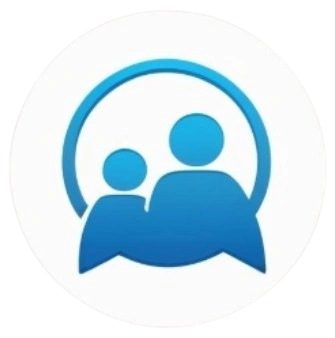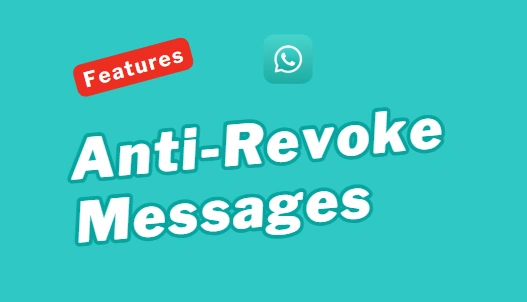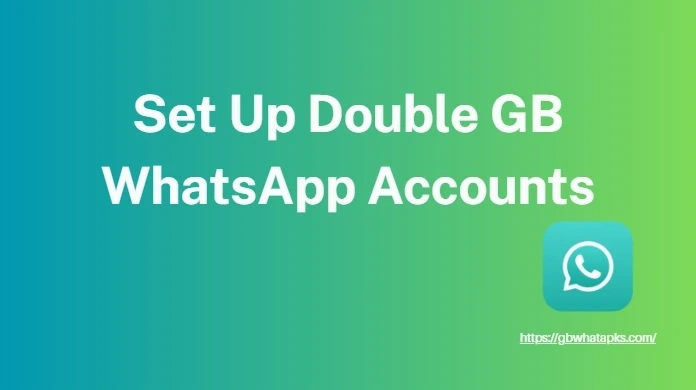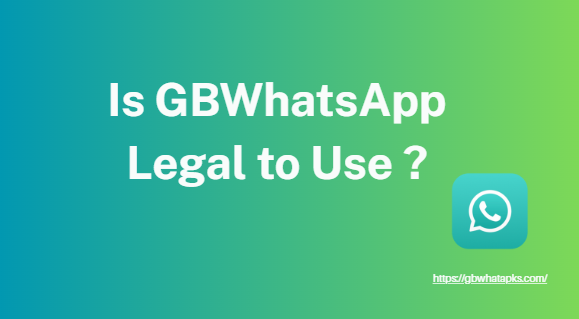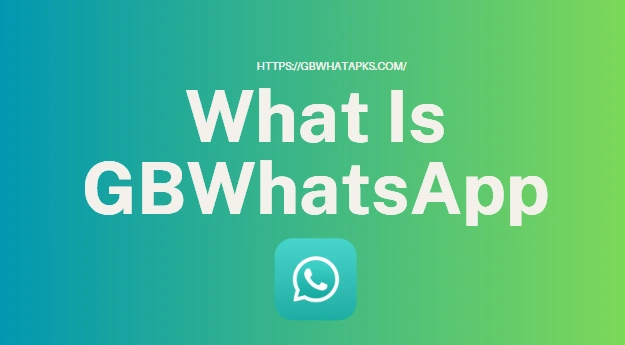Style Your GBWhatsApp: Easily Change Themes and Fonts
Tired of the boring green and white that defines standard WhatsApp? Does your messaging app feel less like a personal communication hub and more like a plain tool? If you wish your messaging app matched your personal style or device’s look, then GBWhatsApp is your style guru. This enhanced app offers vast customization, letting you easily change themes and fonts. In 2025, the power to personalize your app is literally at your fingertips.
Detailed Breakdown: The Power of GBWhatsApp Change Themes and Fonts
The default look of any app can quickly become stale, especially one you use constantly. Standard WhatsApp offers minimal customization, but GBWhatsApp provides unparalleled tools for personalization. Its extensive theme engine, brimming with thousands of user-created themes, lets you easily transform your chat experience. This goes beyond simple background changes; the ability to change themes and fonts fundamentally shifts how you interact with your digital world by overhauling virtually every visual element of your app, making it uniquely yours.
- Complete Overhauls: Instantly change the entire color scheme, background images, and layout of your chat screens, home screen, and even the navigation bars.
- Diverse Styles: From minimalist and dark themes that reduce eye strain, to vibrant, artistic, and even cartoon-inspired designs, there’s a theme for every taste and preference.
- Community Contributions: Many themes are designed by a creative community, ensuring a vast and ever-growing collection that stays fresh and relevant.
Applying a new theme is typically a one-tap process, instantly refreshing your entire GBWhatsApp interface and making it feel brand new. This level of comprehensive visual customization is simply unheard of in the official WhatsApp application.
Steps to Change Themes and Fonts: Making GBWhatsApp Uniquely Yours
Getting started with GBWhatsApp’s customization features is surprisingly intuitive, making it accessible even for those who aren’t tech-savvy.
- Access GB Settings Open your GBWhatsApp application. Tap on the three dots (menu icon) usually located in the top right corner of the main chat screen. From the dropdown menu, select “GB Settings” or sometimes “Fouad Mods,” “YoMods,” depending on your specific version of the app.
- Explore the Theme Store Within the GB Settings menu, look for an option like “Themes,” “Theme Store,” or “Download Themes.” Tapping this will open the vast online library. Browse through categories, check out trending themes, or use the search function if you have something specific in mind.
- Preview and Apply Your Theme Once you find a theme you like, tap on it to see a preview of how it will look. If it’s to your liking, simply tap “Apply” or “Download & Apply.” The theme will instantly download and transform your entire GBWhatsApp interface. You can usually save and restore your favorite themes too!
- Customize Your Fonts To change fonts, navigate back to the main GB Settings menu. Look for options such as “Universal,” then “Styles ,” or similar phrasing. Here, you will find a “Font Style” option. Tap on it and scroll through the available fonts. Select the one that appeals most to you, and it will be applied throughout the app.
- Refine Other Elements (Optional)GBWhatsApp also allows you to individually tweak colors of specific UI elements like header bars, chat bubbles, tick styles, and notification icons under sections like “Home Screen” or “Conversation Screen” settings.
Express Yourself: Change Themes and Fonts on GBWhatsApp
Beyond just the overall theme, GBWhatsApp understands that sometimes the smallest details make the biggest difference. The default font, while functional, can feel impersonal. GBWhatsApp empowers you to change themes and fonts separately, allowing you to select from a wide array of font styles to apply across the entire application.
- Readability: Choose a font that is not only aesthetically pleasing but also enhances readability for you.
- Personal Touch: From elegant scripts to bold, playful typefaces, the right font can add a unique character to your messages and how you perceive the app.
- Consistency: You can ensure your chosen font style applies uniformly across chat lists, conversation screens, and settings, creating a cohesive visual experience.
This granular control over typography ensures that even the text itself becomes an extension of your personal style, making your conversations visually distinct and more engaging.
Conclusion
By mastering how to change themes and fonts in GBWhatsApp, your messaging app becomes a dynamic canvas for self-expression. Say goodbye to the mundane and hello to a personalized digital space that truly resonates with you. Dive in and explore the endless possibilities to make your GBWhatsApp as vibrant and unique as your personality.
You May Also Want to Know This Feature: GB WhatsApp Anti-Revoke